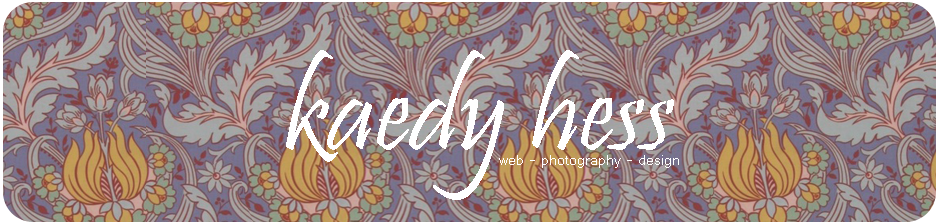From this course, I learned a great deal. After completing the class, I look back on past projects I've done and work I've done for other people and I think about all that I know I've done wrong after learning how to do everything right in the class. I've learned about the importance of a bleed/margins, how to create duotones, the importance of Pantone colors, how to properly set up new files, how to link different files to one another, how to export them correctly, and so much more. I've learned so much from this class that I know will be extremely beneficial to me in the future. This is one of those classes that I can take away so much knowledge from and be able to apply it to things that will be relevant in my future career.
My favorite project from this class was the Designer's Choice project. I loved being able to use what I learned over the semester and apply it to a project that I got to create on my own. I also loved getting to see the final prints of my project, and I definitely will be putting my notebooks to use!
My second favorite project was the magazine ad. I thought it was really interesting to find out what all went into making an ad for a large company and I also liked using a studio photograph that I had taken last semester for the ad.
Overall, I really think that this class has been the most beneficial thing to me out of all the classes I've taken so far at the College of Technology. I was not expecting to have gotten this much out of it when I first started the class.
Monday, May 7, 2012
Wednesday, April 25, 2012
Pictures that will definitely bring a smile to your face.
http://shine.yahoo.com/photos/jason-lees-crazily-creative-kid-slideshow/#crsl=%252Fphotos%252Fjason-lees-crazily-creative-kid-slideshow%252F-photo-2338208-195600632.html
Check them out!
Check them out!
Thursday, April 19, 2012
Adobe Tutorial - Color Replacement
In this tutorial I learned how to replace one color in a photo with another.
Before image:
Steps Involved:
1. Load the image you plan to edit into Photoshop.
2. Go to Image>Adjustments>Replace Color
3. In the dialog box that appears, select the Eyedropper tool.
4. With the Eyedropper tool select the color that you would like to replace in the image.
5. Use the Add to Sample Tool to make sure that all of the shades of the same color that you chose are also selected.
6. Move the Hue slider in the Replace Color Tool dialog box to choose the color you want to replace the original color with. Then you're done!
After image:
Source: http://www.photoshoplayer.com/beginner/how-to-replace-a-color-in-photoshop/
Images in this post were taken by me.
Before image:
Steps Involved:
1. Load the image you plan to edit into Photoshop.
2. Go to Image>Adjustments>Replace Color
3. In the dialog box that appears, select the Eyedropper tool.
4. With the Eyedropper tool select the color that you would like to replace in the image.
5. Use the Add to Sample Tool to make sure that all of the shades of the same color that you chose are also selected.
6. Move the Hue slider in the Replace Color Tool dialog box to choose the color you want to replace the original color with. Then you're done!
After image:
Source: http://www.photoshoplayer.com/beginner/how-to-replace-a-color-in-photoshop/
Images in this post were taken by me.
Job Search Analysis - Art Director
Art Directors are responsible for the visual look and feel of different mediums such as magazines, movie and television productions, packaging and others. They are in charge of the overall design of whatever project they are working on, and they direct others who also help complete the project.
A Bachelor's Degree in the graphics field is required for Art Directors. One to five years of experience are required to become an art director, and one does not usually start out as one - you must work your way up and gain plenty of experience to become one. Median pay in 2010 for an Art Director was around $80,630 a year or $38.77 an hour. Art directors should know Adobe software, especially Photoshop, Illustrator, and InDesign, and knowledge in other software would be beneficial. Skills in photography or graphic design would also be helpful to get someone the job as art director.
Information Source: http://www.bls.gov/ooh/arts-and-design/art-directors.htm
Image Source: http://2one5.com/site/wp-content/uploads/2012/02/WEAREHIRING-art-director.jpg
A Bachelor's Degree in the graphics field is required for Art Directors. One to five years of experience are required to become an art director, and one does not usually start out as one - you must work your way up and gain plenty of experience to become one. Median pay in 2010 for an Art Director was around $80,630 a year or $38.77 an hour. Art directors should know Adobe software, especially Photoshop, Illustrator, and InDesign, and knowledge in other software would be beneficial. Skills in photography or graphic design would also be helpful to get someone the job as art director.
Information Source: http://www.bls.gov/ooh/arts-and-design/art-directors.htm
Image Source: http://2one5.com/site/wp-content/uploads/2012/02/WEAREHIRING-art-director.jpg
Lawsuit Article Review - A&M Records v. Napster
One very well known copyright infringement case is A&M Records v. Napster and this case occurred in 2001. Napster started a peer-to-peer music file sharing website that allowed people to share music with others for free.
A&M Records filed a lawsuit against Napster saying that the website stole music and shared it worldwide. A&M Records won the lawsuit and in 2002 Napster closed the site, and then payed $26 million dollars to A&M and other record labels and songwriters. Napster ended up apologizing for what they had done.
The Napster lawsuit has set an example of what happened to those to commit copyright infringement in the music industry, but that still does not stop some websites today from giving away free downloads of music.
Information Source: http://www.brighthub.com/office/entrepreneurs/articles/74022.aspx
Image Source: http://ntrg.cs.tcd.ie/undergrad/4ba2.01/group10/napster_activnews.gif
A&M Records filed a lawsuit against Napster saying that the website stole music and shared it worldwide. A&M Records won the lawsuit and in 2002 Napster closed the site, and then payed $26 million dollars to A&M and other record labels and songwriters. Napster ended up apologizing for what they had done.
The Napster lawsuit has set an example of what happened to those to commit copyright infringement in the music industry, but that still does not stop some websites today from giving away free downloads of music.
Information Source: http://www.brighthub.com/office/entrepreneurs/articles/74022.aspx
Image Source: http://ntrg.cs.tcd.ie/undergrad/4ba2.01/group10/napster_activnews.gif
Job Search Analysis - Web Designer
One career I've been considering for awhile is Web Design. A web designer is someone who designs websites and puts them together with computer languages such as HTML, CSS, Actionscript, Flash and others. Like graphic designers, web designers should have a good eye for page layout, typography, and other forms of visual design.
A typical education requirement for a web designer would be a Bachelor's Degree in Graphic Arts or something similar. Equal knowledge and skills can land you a job in this field also. A web designer today is usually required to know the Adobe software, mainly Dreamweaver, Photoshop and Illustrator. Some knowledge in Flash may also be a requirement for some companies. Years of required experience vary from business to business, but the more you know, the more likely you are to get hired. The median expected salary for a web designer is around $51, 898 a year.
Information source: http://www1.salary.com/Designer-I-Web-salary.html
Image Source
A typical education requirement for a web designer would be a Bachelor's Degree in Graphic Arts or something similar. Equal knowledge and skills can land you a job in this field also. A web designer today is usually required to know the Adobe software, mainly Dreamweaver, Photoshop and Illustrator. Some knowledge in Flash may also be a requirement for some companies. Years of required experience vary from business to business, but the more you know, the more likely you are to get hired. The median expected salary for a web designer is around $51, 898 a year.
Information source: http://www1.salary.com/Designer-I-Web-salary.html
Image Source
Wednesday, April 18, 2012
Adobe Tutorial - Digital Tintype Photos
In this tutorial, I learned how to create a digital tintype photo. Usually, tintype photos are created with special equipment under certain conditions, but this tutorial shows how to achieve the same effects digitally.
Here is my Before image:
Steps involved:
1. Add a Hue/Saturation layer
2. In the Hue/Saturation menu, check the "Colorize" box, choose a hue you like, desaturate the image almost completely, and then use the Lightness slider to darken the image slightly.
3. Convert the base layer for Smart Filters
4. Select the Surface Blur effect, and change the Threshold to around 10. The goal of this step is to remove small details and make the image appear smoother.
5. Select the Motion Blur, set the Distance setting to around 4. Keep this effect to a minimum.
6. Add a Brightness/Contrast layer. Raise the Brightness to a setting you prefer (only a little) and adjust Contrast a great deal. The tutorial raises it to +74.
7. Go to Filter>Distort>Lens Correction. Pull the Vignette slider all the way to -100.
8. The last step consists of adding a texture to the image. The tutorial tells you that you can download this concrete image for the effect. Place the image over your original, and then the tutorial suggests selecting Overlay in the Blending Modes menu.
And here is my After image!
Source: http://psd.tutsplus.com/tutorials/tutorials-effects/digital-tintype-photos/
The images above were taken by me.
Here is my Before image:
Steps involved:
1. Add a Hue/Saturation layer
2. In the Hue/Saturation menu, check the "Colorize" box, choose a hue you like, desaturate the image almost completely, and then use the Lightness slider to darken the image slightly.
3. Convert the base layer for Smart Filters
4. Select the Surface Blur effect, and change the Threshold to around 10. The goal of this step is to remove small details and make the image appear smoother.
5. Select the Motion Blur, set the Distance setting to around 4. Keep this effect to a minimum.
6. Add a Brightness/Contrast layer. Raise the Brightness to a setting you prefer (only a little) and adjust Contrast a great deal. The tutorial raises it to +74.
7. Go to Filter>Distort>Lens Correction. Pull the Vignette slider all the way to -100.
8. The last step consists of adding a texture to the image. The tutorial tells you that you can download this concrete image for the effect. Place the image over your original, and then the tutorial suggests selecting Overlay in the Blending Modes menu.
And here is my After image!
Source: http://psd.tutsplus.com/tutorials/tutorials-effects/digital-tintype-photos/
The images above were taken by me.
Subscribe to:
Posts (Atom)